How can I use my gpg key with other devices?
16 Mar 2021 / Mihai Nueleanu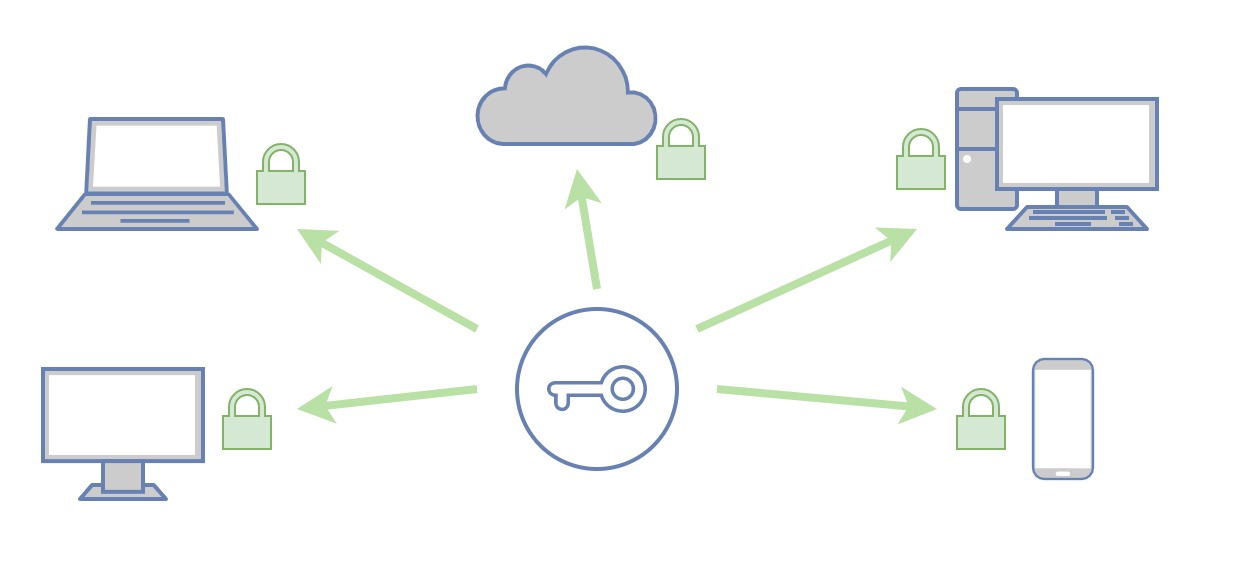
So, let's say you've setup pass (the password manager) on your computer. But then, what if you want the same password manager on your phone? How about if you have a second computer that you want to share the passwords with?
In this post I won't go into the specifics of using pass on other platforms, but I will share a quick and simple example of how you could share your GPG key between devices.
1. List your keys
First off, list the keys on the local device
gpg -kExample result:
/home/myuser/.gnupg/pubring.kbx
---------------------------
pub rsa3072 2020-07-11 [SC] [expires: 2022-07-11]
GPG_KEY_ID_WHICH_SHOULD_BE_PRETTY_LONG
uid [ultimate] Mihai Nueleanu <[email protected]>
sub rsa3072 2020-11-16 [E] [expires: 2022-11-16]2. Export the keys
With the key ID from the previous step, run the following export commands:
gpg --export-secret-key -a GPG_KEY_ID_WHICH_SHOULD_BE_PRETTY_LONG > private_key.asc
gpg --export -a GPG_KEY_ID_WHICH_SHOULD_BE_PRETTY_LONG > public_key.asc3. Move your keys to the new device
Use a USB stick, or some similar local means to copy the keys from one device to the other. Now, warning time:
DO NOT SHARE THESE KEYS OVER THE INTERNET!!
IT WOULD BE A REALLY BAD IDEA TO SEND THESE KEYS OVER THE INTERNET, BECAUSE YOU RISK BEING COMPROMISED
4. Import the key
On the secondary device, copy over the key and make sure not to leave copies of it hanging on the USB stick (or similar).
Run the import command:
gpg --import private_key.key
That should do it. Enjoy!

Comments